Subtotal ₹0.00
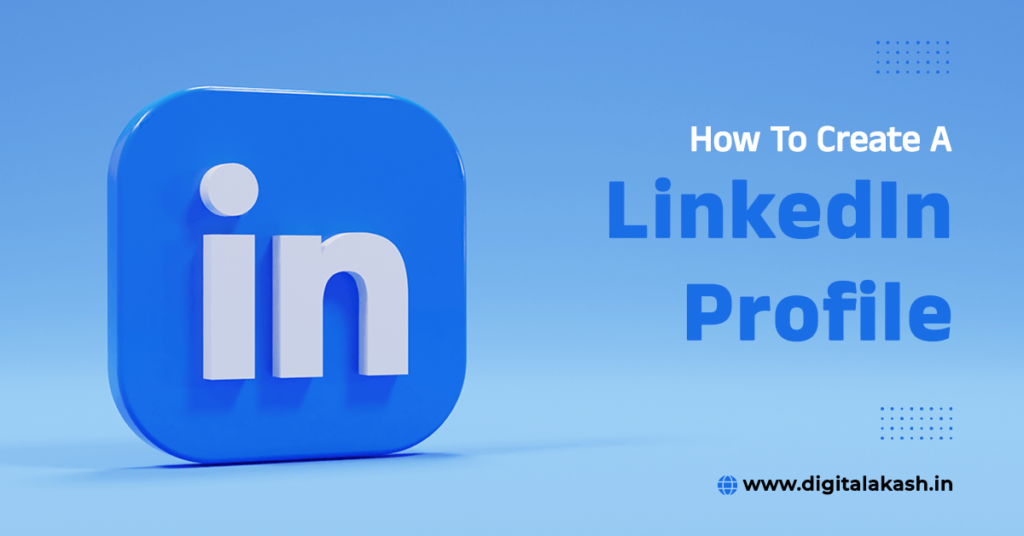
Crafting a compelling LinkedIn profile intro is essential for making a strong first impression and showcasing your professional identity effectively. Start with a strong headline that captures your unique skills, expertise, and career aspirations in a concise and engaging manner. Next, dive into your summary, where you have the opportunity to tell your story and highlight what sets you apart from others in your field. Use this space to showcase your key achievements, experiences, and passions, providing a glimpse into your personality and professional journey
Adding your resume to your LinkedIn profile can provide additional context and showcase your qualifications to potential employers or connections. Here’s how you can add your resume to your LinkedIn profile:
LinkedIn is a professional networking platform designed to connect professionals worldwide. It’s used for job searching, networking, and sharing professional content.
Yes, you need to create a LinkedIn account first. You can do this by visiting the LinkedIn website and signing up with your email address or through your existing Google or Microsoft account.
You’ll need basic personal information such as your name, email address, current job title, and location. Additionally, you’ll be asked to upload a professional profile picture and provide a summary of your professional experience.
To optimize your profile for search, make sure to include relevant keywords related to your industry, skills, and job experience. This will increase the likelihood of your profile appearing in search results when recruiters or employers are looking for candidates like you.
Why Building Your LinkedIn Profile Is So Important | The Power of Recommendations on Your Student LinkedIn Profile | 30 Essential LinkedIn Profile Tips For Job Seekers and Freshers