Subtotal ₹0.00
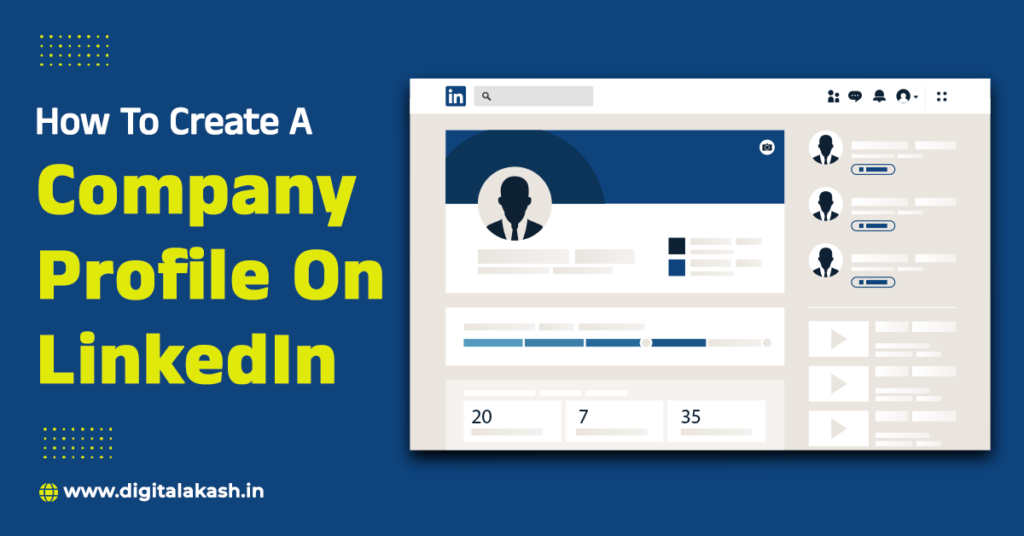
Creating a company profile on LinkedIn is an essential step for businesses looking to enhance their online presence, connect with potential clients, attract top talent, and engage with their industry. LinkedIn, being a leading professional networking platform, offers businesses a powerful space to showcase their brand, share updates, and build a community of followers. This guide provides a comprehensive overview of the process, from setting up the initial profile to optimizing it for maximum visibility and engagement, ensuring your company can leverage LinkedIn’s vast network to its fullest potential.
Creating a company profile on LinkedIn is a straightforward process that helps your business gain visibility and connect with potential clients, employees, and partners. Here’s a step-by-step guide to help you set up a professional LinkedIn company page:
Log in to your LinkedIn account: You need to have an existing personal LinkedIn account to create a company page. If you don’t have one, you’ll need to sign up first.
Navigate to the LinkedIn Pages section:
Select the type of company page you want to create:
1 Enter your company name: This is the name that will appear on your company page.
2 Create a public LinkedIn URL: This URL should be unique and ideally match your company name.
3 Upload your company logo: A high-quality logo helps with brand recognition. The recommended size is 300×300 pixels.
4 Add a tagline: A brief description of what your company does (up to 120 characters).
1 Company Details:
2 Company Description: Write a detailed description of your company’s mission, vision, products, and services. This section can be up to 2,000 characters.
3 Location: Add your company’s headquarters address. You can also add multiple locations if your company operates in different areas.
4 Custom Button: Choose a call-to-action button (e.g., Visit Website, Contact Us, Learn More) that links to a relevant page.
1 Add a cover image: The recommended size is 1128×191 pixels. This image should reflect your company’s brand and values.
2 Invite connections: Use the “Invite to follow” feature to invite your personal LinkedIn connections to follow your company page.
3 Post content regularly: Share updates, news, and relevant content to keep your followers engaged.
4 Add company specialties: Keywords related to your business to help people find your page.
5 Set up LinkedIn Showcase Pages (if needed): For different products, services, or initiatives that deserve their own page.
Creating a LinkedIn company profile helps increase your brand’s visibility, attract potential clients, recruit top talent, and engage with industry professionals. It also allows you to share company updates, insights, and job opportunities.
You need an existing personal LinkedIn account. Additionally, have your company logo, a brief company description, your website URL, and other relevant business details ready.
Log in to your personal LinkedIn account, click the “Work” icon in the top right corner, scroll down, and select “Create a Company Page.” Follow the prompts to enter your company details.
You need to provide your company name, a public LinkedIn URL, a company logo, a tagline, a detailed company description, your website URL, industry type, company size, and headquarters location.
No, you must have a personal LinkedIn account to create and manage a company page.